I am trying to run FEAR 1.04 with DT still running, so I downloaded SecuROM Loader 1.2 and gave it a try. It works, but now I want to try to get the auto-load feature to work. I am a n00b at using extra "commands", but in the help file it says
So, I made a .bat file and put the line "asr.exe -r C:\Program Files\Sierra\FEAR\FEAR.exe" in it. But, when I run it, the Open window still comes up to locate the .exe file. A console window also opens, but it just seems like the command line isn't working, even though it's exactly the same as in the help file. I really don't have any idea what I'm doing, I just assumed that this is what they mean when they say to use commands. Any idea as to why it doesn't work?
Commands:
To run the file directly
-r <Path>
asr.exe -r C:\Games\Securom\Main.exe
To run the file directly
-r <Path>
asr.exe -r C:\Games\Securom\Main.exe

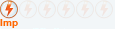
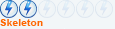
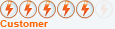
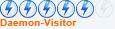
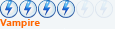


Comment