Guys:
I have an idea, heres why... I backup my dvds to a big hard drive so I can kick back and chose them from a list and play them without having to get up, and I wanted to find a way to make it so that I can play my iso files right from windows. Now, one of the dvd player programs out there will read isos and play them but the program itself sucks. I usually use powerdvd or just windows media player, because who cares right? hehe. Either way:
WOuldn't it be awesome if you could just double click on an iso and have it map it. I see there are command line switches to mount images etc, but how can I associate the file type in such a way that that will happen? i tried making an lnk file that has that in it and then open it with that link, with that whole "open with" and "choose program" thing. But, it didn't work. Maybe it's something I'm doing wrong or something that would have to be coded.
ANOTHER IDEA. What if, just like windows xp does with zip files by default, the iso files could be viewed as folders without having to be mounted? Make it an option maybe, maybe right click onthe file and have the shell integration have a button that says "view this iso as a folder."
Maybe some of this stuff already exists, please advice at: goulde@savageweb.net
-eric
I have an idea, heres why... I backup my dvds to a big hard drive so I can kick back and chose them from a list and play them without having to get up, and I wanted to find a way to make it so that I can play my iso files right from windows. Now, one of the dvd player programs out there will read isos and play them but the program itself sucks. I usually use powerdvd or just windows media player, because who cares right? hehe. Either way:
WOuldn't it be awesome if you could just double click on an iso and have it map it. I see there are command line switches to mount images etc, but how can I associate the file type in such a way that that will happen? i tried making an lnk file that has that in it and then open it with that link, with that whole "open with" and "choose program" thing. But, it didn't work. Maybe it's something I'm doing wrong or something that would have to be coded.
ANOTHER IDEA. What if, just like windows xp does with zip files by default, the iso files could be viewed as folders without having to be mounted? Make it an option maybe, maybe right click onthe file and have the shell integration have a button that says "view this iso as a folder."
Maybe some of this stuff already exists, please advice at: goulde@savageweb.net
-eric







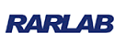
Comment